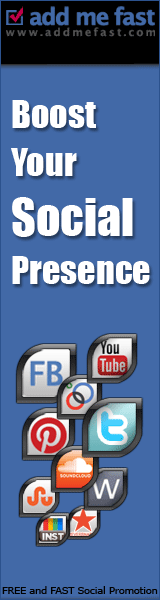New for Windows 7, Microsoft
has introduced dynamic themes that add new backgrounds automatically to
your desktop through an RSS feed. Here are some answers to questions
you might have about these frequently updated themes and backgrounds.
Frequently asked questions
| * | What is a dynamic theme?
|
A dynamic theme is updated by an RSS feed, so fresh images show up on your desktop automatically.
| * | How does an RSS feed work in a dynamic theme?
|
When you subscribe to the RSS (Really Simple Syndication)
feed, your computer automatically downloads new images when they are
added to the Microsoft theme server
and you are connected to the Internet. The images are saved to a special
folder, and will automatically appear on your desktop when you use the
dynamic theme.
| * | Is a dynamic theme secure?
|
Windows carefully
validates the types of files and images that it downloads, and our
service is protected to ensure that you get safe updates on your
desktop. The dynamic theme consists only of JPEG files.
| * | How can I tell that images have been updated in the feed?
|
You will see new images automatically appear on your desktop background.
| * Which browsers work best with a dynamic theme?
|
Internet Explorer 7 and Internet Explorer 8
work best with dynamic themes. Dynamic themes also work with other
common browsers, although the overall experience will vary.
You can also use dynamic themes if Internet Explorer 9 has been installed on your computer.
| * | Can I change the speed of the desktop background slide show?
|
Yes. Here's how.
-
Right-click the desktop, and then click Personalize.
-
Click Desktop Background.
-
Click the Change picture every list to choose how quickly the slide show changes pictures.
-
Click Save changes.
| * Why I am getting a black screen instead of images?
|
There are several reasons that you might be getting a black screen instead of photos.
-
If you are logged on as a guest user, a dynamic theme will
not be applied. To apply the theme, log on as either an administrator
or a regular user.
-
If you are using Mozilla Firefox as your browser, you must right-click your desktop and click Personalize. Then, select the dynamic theme to apply it.
-
If your connection speed is low, you may experience a black screen until photos are downloaded on your computer.
| * | How do I uninstall a dynamic theme?
|
-
Click a different theme to apply it to the desktop. You can't delete a theme while it's in use.
-
Right-click the theme that you want to delete, and then click Delete theme.
| * Why am I seeing an "Unsaved Theme" in my Personalization window?
|
If you update or change settings for the theme in the
Personalization window, the system will create a temporary unsaved theme
on your machine. To save the changes you made, right-click Unsaved Theme, and then click Save theme.
Subscribe To Get FREE Updates!












![Art [illustrative]](http://i1180.photobucket.com/albums/x414/itsmesusant/Art_zps1d90323e.jpg)