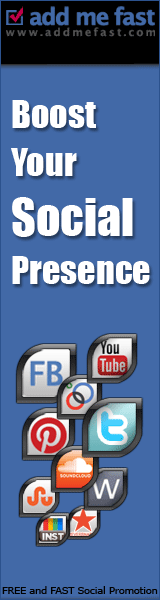This guide shows How to install Windows 7 /Vista Without using DVD/USB Drive.
So you can continue this guide in keeping these three points:
* By using this guide you will be able to Install Windows 7/Vista, if you don’t have a DVD drive as well.
* You can also use this guide if you don’t have a 4GB USB stick. If you have a 4 GB+ USB drive then try out my “Install Windows 7 using USB drive” for a quick installation.
* We are not using either CD/DVD drive in this guide so you can even use this method to install this method for Netbooks.
There are two ways to install Windows 7/Vista without using A DVD or USB. The first one is using VPC (Virtual PC) and the second one is mounting an ISO file using free tools like Daemon tools or Virtual Clone Drive.Method 2: Installing Windows 7 without using a DVD or USB via direct methodIn this method we install Windows 7 on a clean partition like the normal DVD boot method. Only change is we don’t use a DVD drive in this guide. Please follow the below instructions carefully and don’t skip any steps to make things quickly!1. Download the Windows 7 ISO files from Microsoft. I hope you have already downloaded one.2. Download and install Virtual Clone Drive from here.3. Firstly, go to the directory where you have saved Windows 7 ISO file. Right-click on the ISO file, select Open with and then select “Mount files with Virtual Clone Drive” to mount your ISO file.4. Go back to My Computer (or Just Computer) and then double-click on the Virtual Clone Drive icon to start Windows 7 installation process.Yes, you are installing Windows 7 without a DVD or USB drive!5. Next, follow the normal Windows 7 installation procedure to finish the installation. Windows may restart during the install process. Worry not, everything will go fine.














![Art [illustrative]](http://i1180.photobucket.com/albums/x414/itsmesusant/Art_zps1d90323e.jpg)