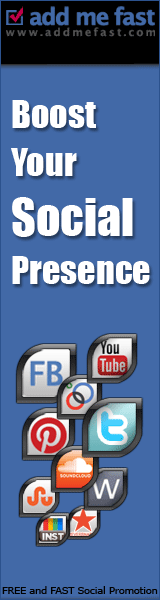Windows 7 and vista allows you to create an
invisible folder without any Icon and name.If you have some private data and
want to hide it from pirating eyes without using any external software then
certainly you will benefit from this tutorial.
In this tutorial we will protect our data
first placing it in an invisible folder and then hiding it so that no one can
even accidentaly open that folder.So this will provide you with two level
security.
3. Create a New folder and Rename it and press
Ctrl+V keys from keyboard. By this time we have created a folder
without any name. Now we have to create a folder without any Icon.
Click on
Properties>>Customise>>Change Icon
Now will get a popup windows with various
icon.Select the blank Icon
Press Ok
5.
Now, We
have successfully created an Invisible folder with no Icon and no name.
6.
Move all of your private data in this
invisible folder.
Right Click on the Invisible Folder.
Select Properties and now select the Hidden
Checkbox.
By this time you have your data in an
invisible folder with no Icon,name and which is hidden. So only you can access
this folder as only you have knowledge where this invisible folder is stored.











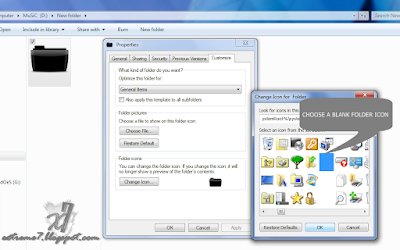





![Art [illustrative]](http://i1180.photobucket.com/albums/x414/itsmesusant/Art_zps1d90323e.jpg)