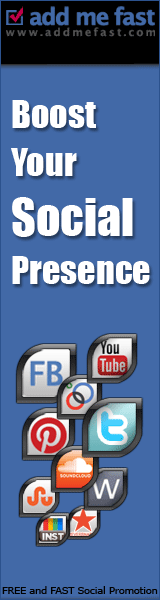You may want to install downloaded favorite theme (Visual Style) to your Windows 7 PC. Note that this is not a simple desktop theme pack ( .themepack) change which only changes Wallpaper and Screensaver. Visual Styles changes the entire look and feel of your Windows 7 including Start button, Taskbar, Windows, menus etc.
To install a third party visual style, you need patch 3 system files. They are uxtheme.dll, themeui.dll and themeservice.dll. and The Universal Theme Patcher can sucessfully patches the three files."Universal Theme Patcher" is excellent UxTheme Patcher which supports Windows XP SP2/SP3, Server 2003, Vista SP1/SP2, Server 2008 and Windows 7. It can be used in both 32-bit (x86)and 64-bit (x64) systems.
Folowing are simple steps to use this tool:
1. You just need to run its EXE file and it'll ask you to select the language.
2. Click on OK button and it'll detect the OS and condition of the system files. It'll show you the information and will ask you for confirmation.
3. Click on Yes button. Now you'll see the main interface of this tool. You just need to click on the "Patch" button given for each file.
4. Once you patch a file, the "Restore" button gets activated so that you can restore the default file in future.
4. Once you patch a file, the "Restore" button gets activated so that you can restore the default file in future.
5. Restart your system and you'll be able to use 3rd party themes in Windows without any problem.
Applying Custom 3rd Party Theme :
Once you have patched Windows, copy “.theme” file and its theme folder to "%windir%\Resources\Themes\" folder (where %windir% means "Windows" directory present in system drive where Windows is installed. Most probably C: drive). Now double-click on.theme file and it'll apply the theme or you can apply it using Deskyop Properties.
Watch Video Tutorial :













![Art [illustrative]](http://i1180.photobucket.com/albums/x414/itsmesusant/Art_zps1d90323e.jpg)